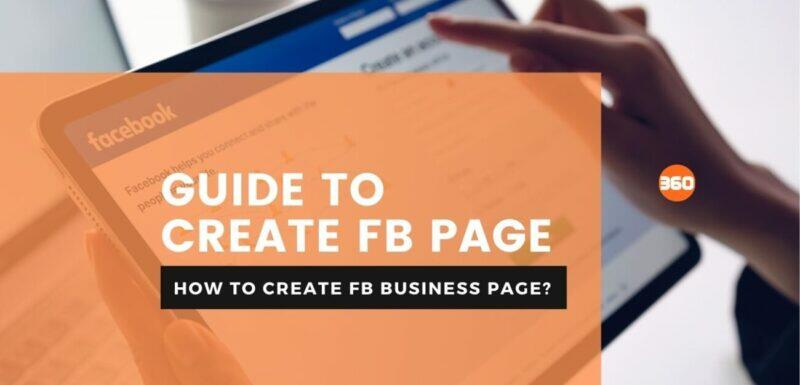Creating a Facebook business page is not much complicated. You already have all the photos, text, and ideas you need to build your Facebook business page. You need to work on a few simple steps to get your page up and running. Let’s jump into how to create a Facebook account for a business. Follow these steps to start your page by the end of the day.
How to create a Facebook business page
A Facebook Business Page is free for businesses to build brand awareness and make sales on Facebook. To create a Facebook Business Page, directly log into your personal Facebook account, click “Create a Page” from the drop-down list, and then follow the instruction to create your business profile.
While getting how to create a basic Facebook Business Page is easy, it can be challenging to set up your page optimally and manage it regularly.
Step 1: Register for a Facebook Business Page
Facebook business pages are created utilizing a personal Facebook account, so you’ll need to log in to your Facebook account. On the right-hand side on the blue toolbar, click on the “Create” button.
Select "Page" from the Menu
A drop-down menu will show after clicking on “Create.” choose the first option, “Page,” for Facebook Business Page.
Pick a Page Category
You will have to choose between two-page categories—a “Business or Brand” or “Community or Public Figure.” Most of the time, for businesses profile, business owners want to choose Business or Brand.
Once you pick your category, the box will open to asking for more details, such as your phone number and address. You can decide whether to make this data public or to display withing your city.
When you’re set, click Continue. Note that doing so means your acceptance of Facebook’s Pages, Groups, and Events Policies, so you check these policies before proceeding.
Step 2. Add Pictures
Now you need to Upload profile and cover images for your Facebook page. It’s essential to build a good visual impression, so pick wisely here. Make sure the image you select to align with your brand and are recognizable with your business.
You need to upload your profile picture first. This image brings your business name in search results and when you communicate with users. It also shows on the top left of your Facebook page.
If you have an identifiable brand, using your logo is a reliable way to go, also if you are a celeb or public figure; a photo of your face will work. And if you’re a local business, then add an image of your signature products. The great thing is to help a potential customer to see your page quickly.
Step 3: Create your Username
Your Username is how you show people where to get you on Facebook.
Username can be 50 characters long, but don’t use unwanted or extra characters. It would be best if you create easy to type and easy to remember Username. Your business name or some noticeable variation of it is a secure bet.
Click Create Page @Username in the left list to set up your Username.
Click Create Username when you’re finished. A box will arrive, showing you the links others can use to connect with your business on Facebook and Messenger.
Step 4: Insert Your Business Information
To start inserting your business information, click Edit Page Info in the top list. From this screen, you can provide all the necessary information about your business and brand.
Description
Categories
Contact
Location
Hours
More options
Step 5. Narrate your story
You’ve filled in all the available details about your business, but there’s not enough to tell people why they should join your business on Facebook.
Luckily, there’s a part of your Facebook business page where you can share a detailed description of your business. To enter it, click See more in the left list, click about, and then click Our Story on the right side.
In this section, you can add a full description of your business services and why they should follow your page. This is a fabulous place to set expectations.
How you communicate with fans by your Facebook Page? Give a compelling reason for them to hold around.
Add a headline and text for your story, and then upload a related photo. When you’re completed, click Publish.
Step 6. Now create your first post
Before moving forward to inviting people to like your page, you need to post some valuable content. It would be best if you created some of your original posts, or share related content from experts in your industry.
You can also go for a specific type of post as an event or product.
Remember, one thing that your post offers value for your audience when they come to your page, so they’ll be inclined to hold around.
Step 7: Publish your page and invite people.
Your Facebook business page now serves a strong online presence that will make potential consumers and fans feel comfy interacting with you. Now you’re all set, to click the green Publish Page button on the left side menu.
Your page is live now and visible to the people. Now you need followers.
You can get them by inviting your Facebook friends to like your business page. Use your different channels, like website and Twitter, to improve it. You can also ask your buyers to review you on Facebook.